PTIC 2025 Registration Help for Sponsors
Instructions
-
- Navigate to the Registration Portal:
Go to https://hcde.pl.powerschool.com/ia/empari/login/guest.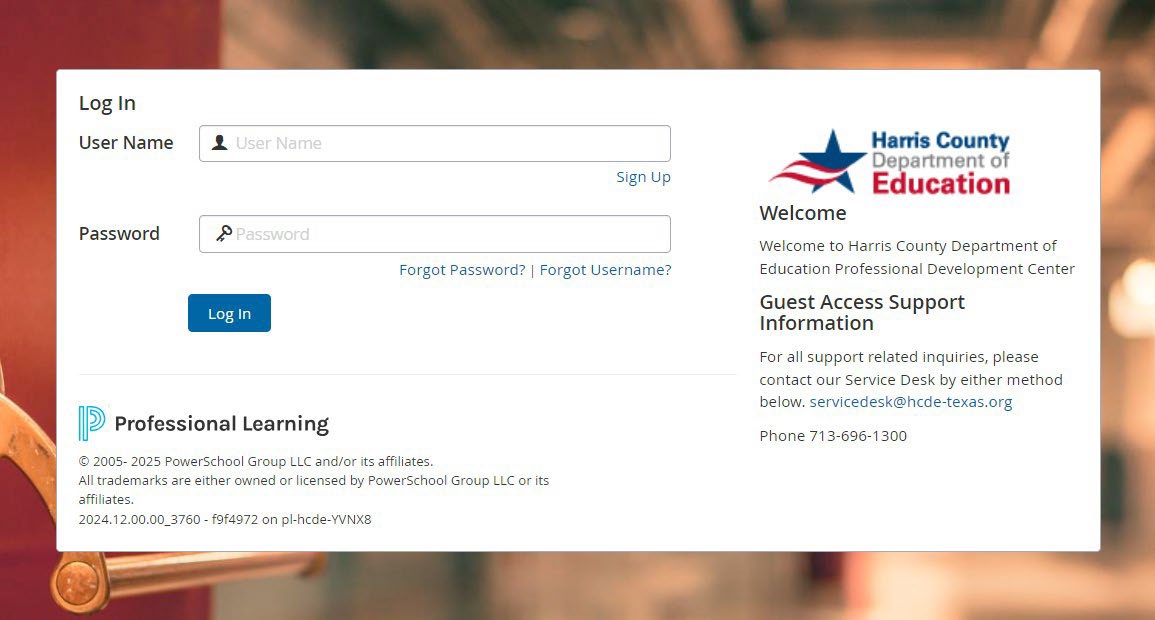
- Create an Account:
Click on “Sign Up” and complete the account creation form. Click “Create Account” to finish.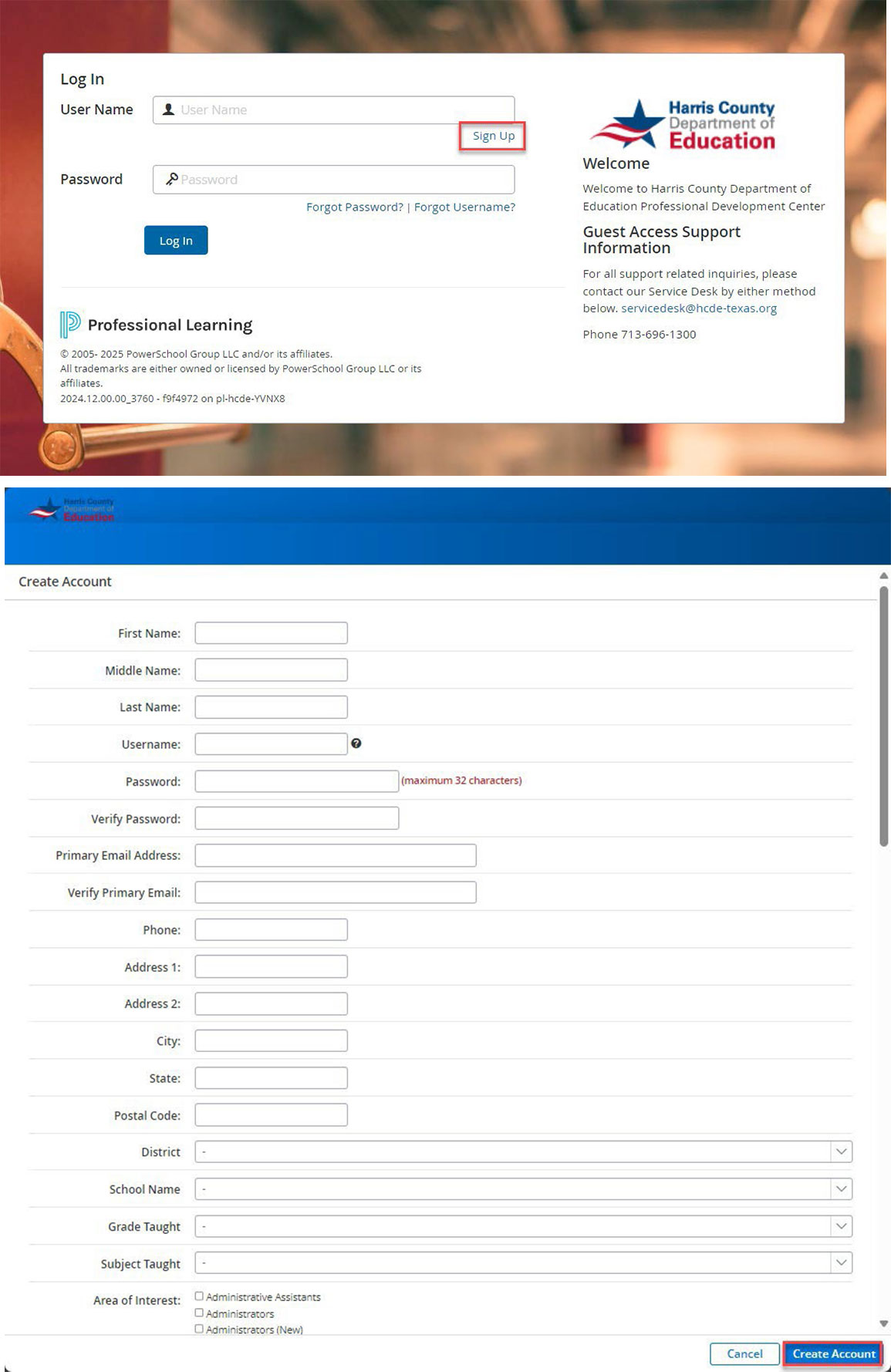
- Log In and Search for the Event:
After logging in, search for “2025 PTIC Sponsors Only” in the Recommended Courses Channel.
Alternatively, use the Course Catalog and search for “PTIC” to find the event.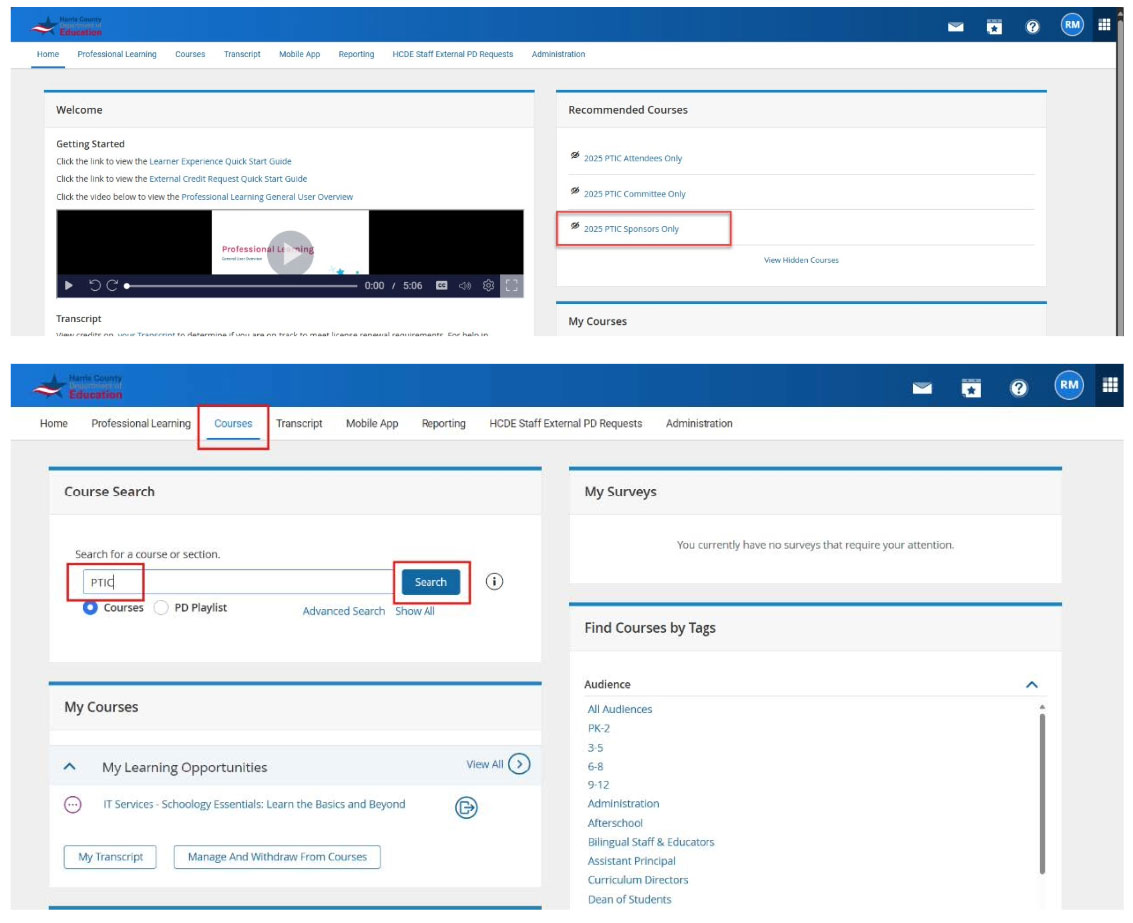
- Select the Conference:
Click the title of the conference to review event details. Then click the “Sections (1)” button to register.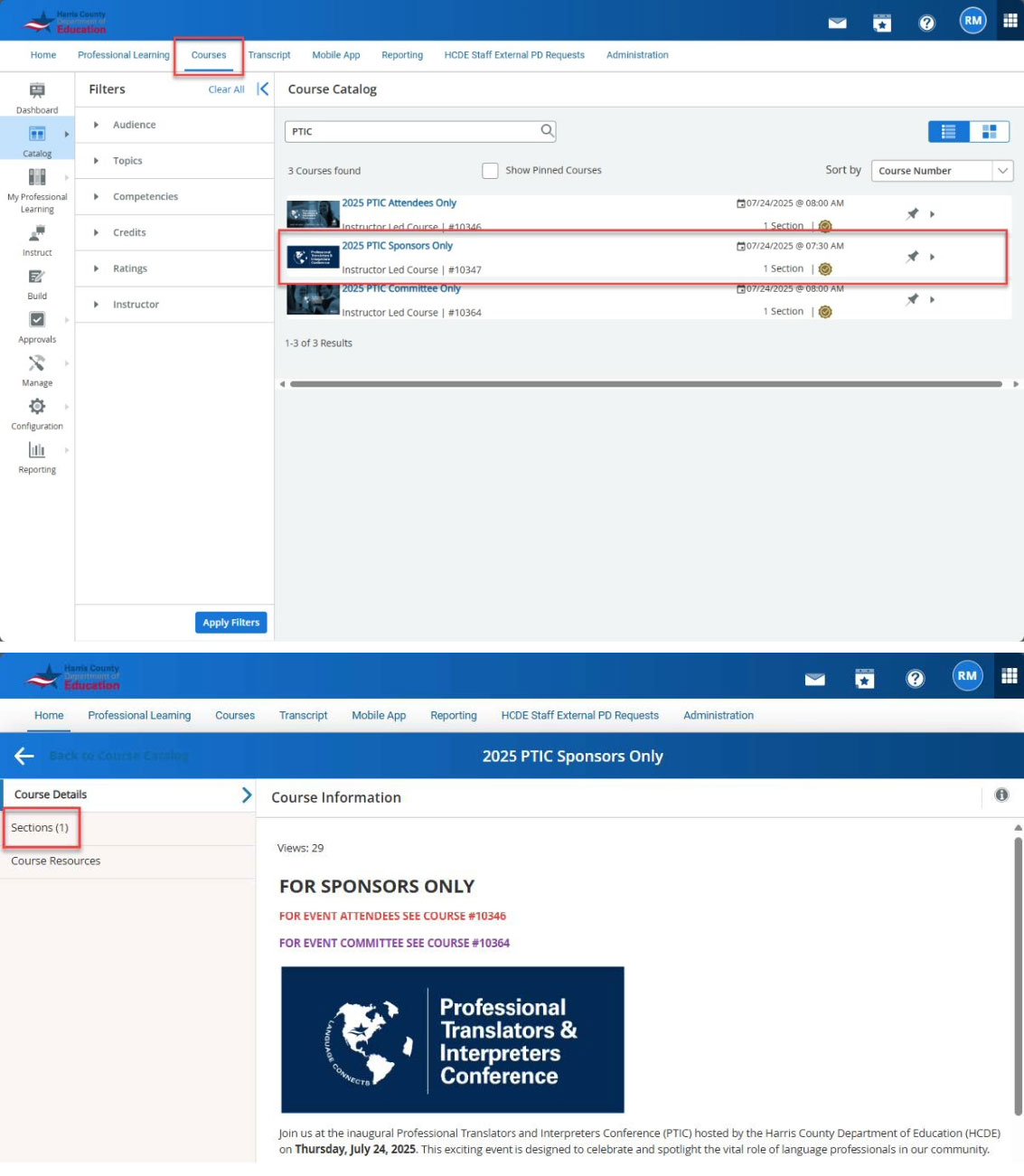
- Register for the Event:
Click “Register”.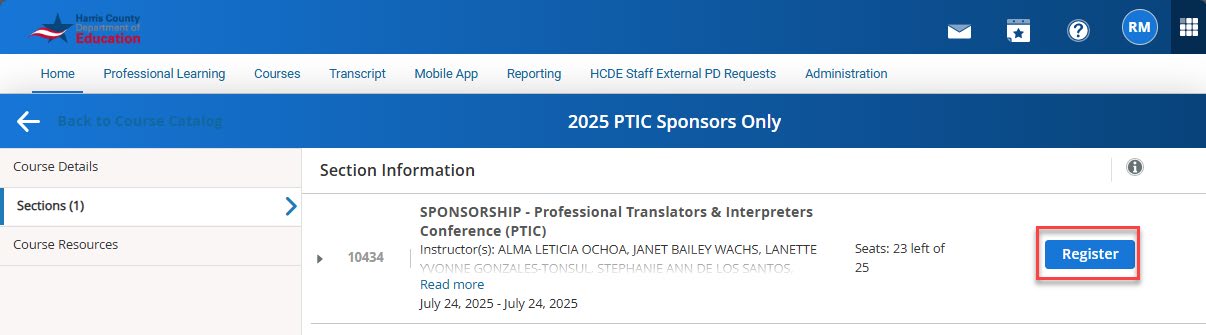
- Select Registration Type:
Choose the appropriate registration or credit type for the workshop and click “Next”.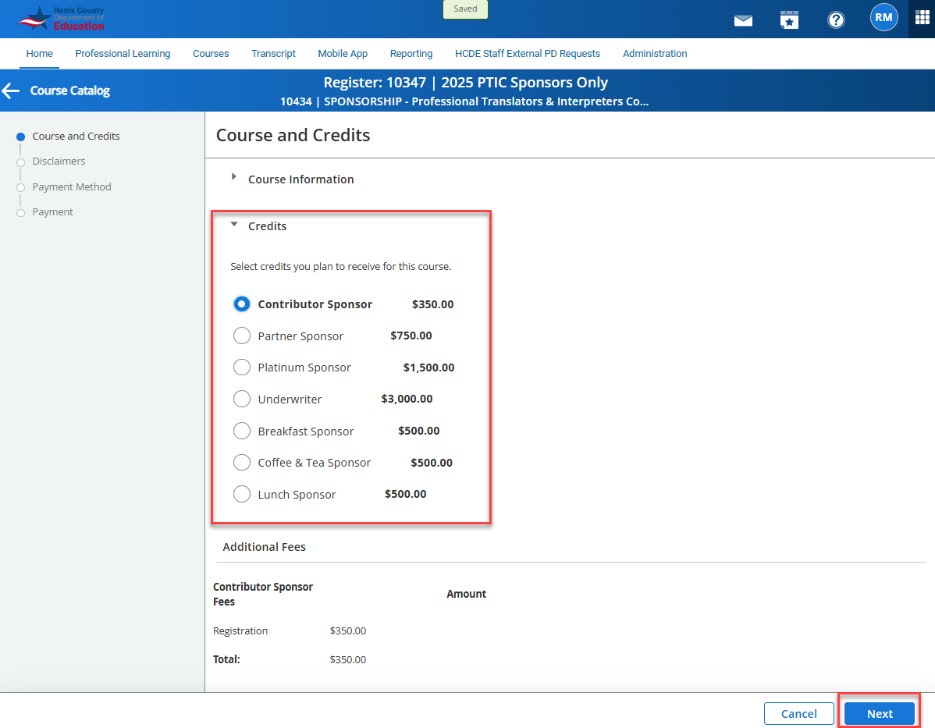
- Acknowledge Disclaimer:
Check the box to acknowledge the disclaimer, then click “Next”.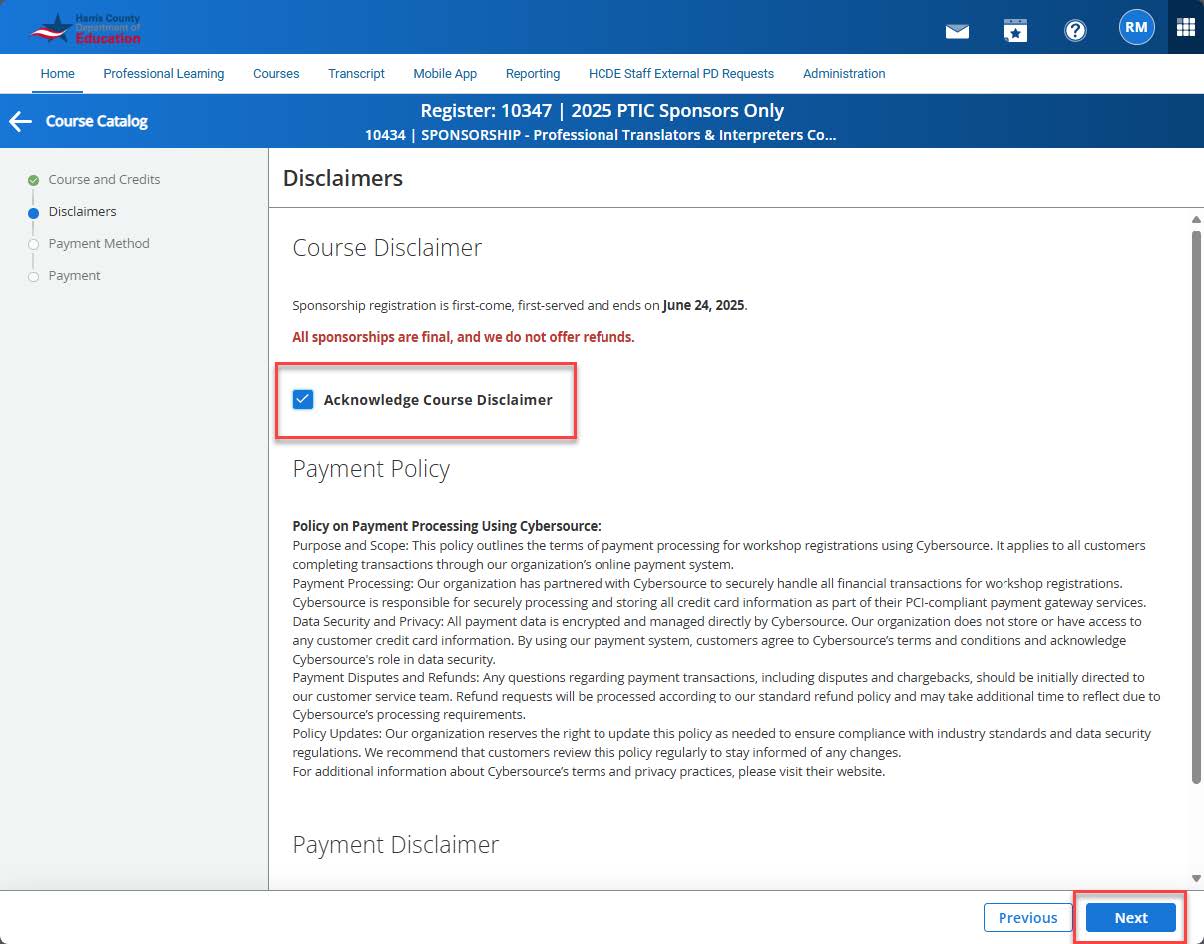
- Choose Payment Method:
Select one of the following payment options and click “Next”. - Register Now, Pay Later
Allows users to register for the course and provide a payment method at a later date, before the date of the course or event. Registrants will need to log back into their accounts to make the final payment before the day of the event.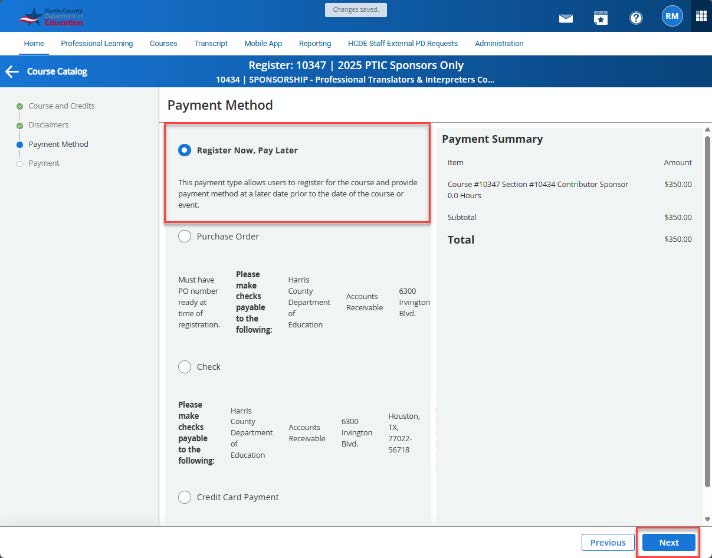
- Purchase Order
This payment type allows users to register for the course and provide purchase order information at the time of registration. Make checks payable to the following:
Harris County Department of Education
Accounts Receivable
6300 Irvington Blvd
Houston, TX 77022
Include the invoice number in the memo line.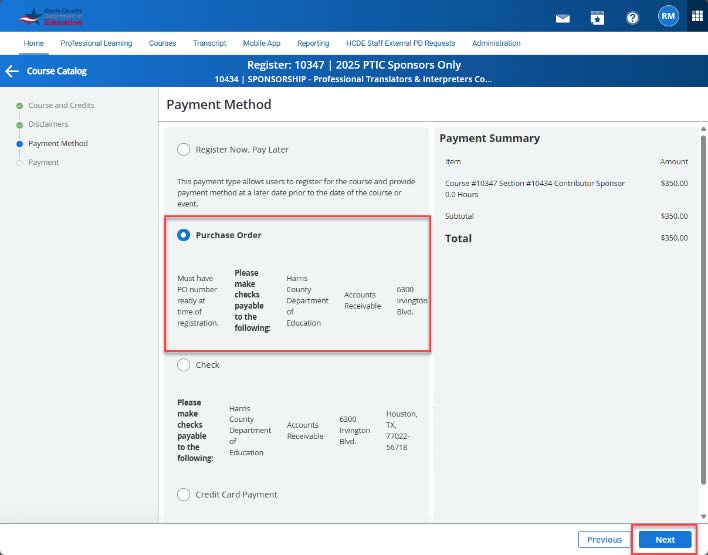
- Check
Make checks payable to the following:
Harris County Department of Education
Accounts Receivable
6300 Irvington Blvd
Houston, TX 77022
Include the invoice number in the memo line.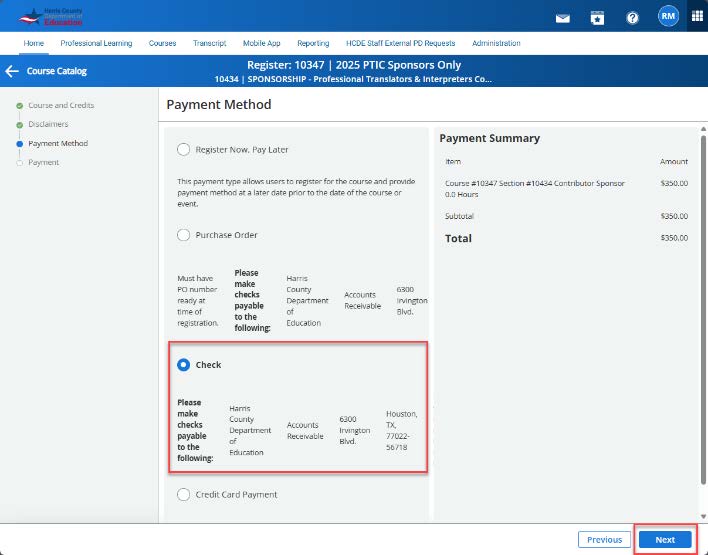
- Credit Card Payment
This payment type allows users to register for the course and provide credit card payment at the time of registration.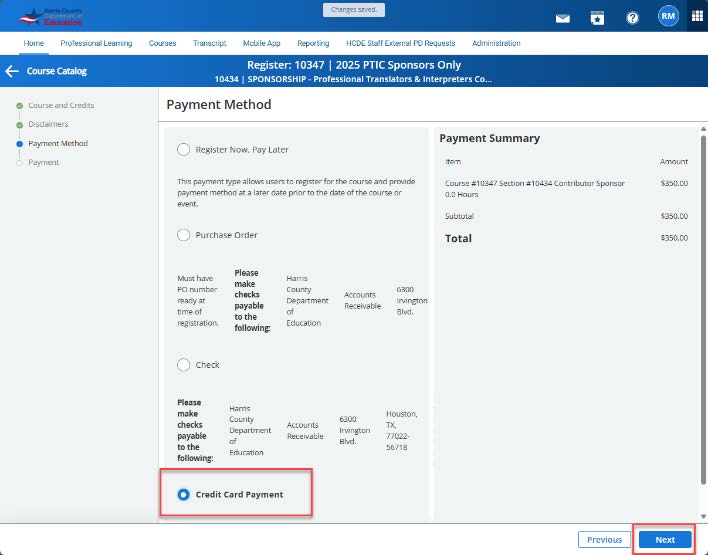
- Complete Payment Details:
Enter the required payment information and click “Register”.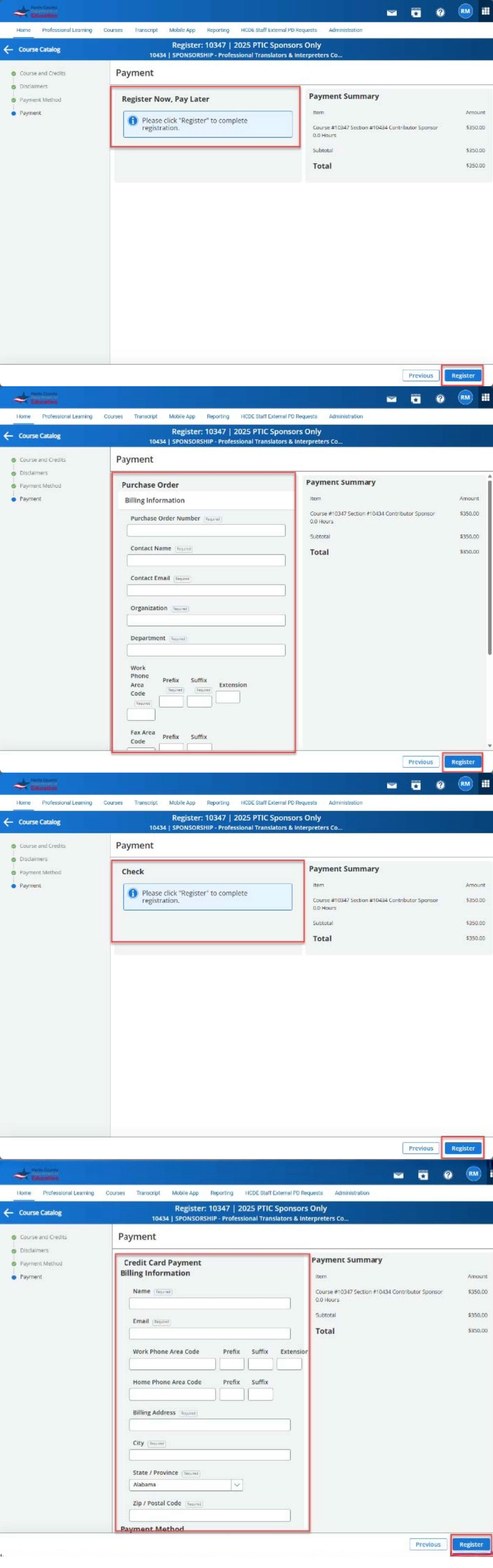
- Confirmation:
Look for a green confirmation message at the top of the screen. Click “View Your Invoice” or “Go to My Course”.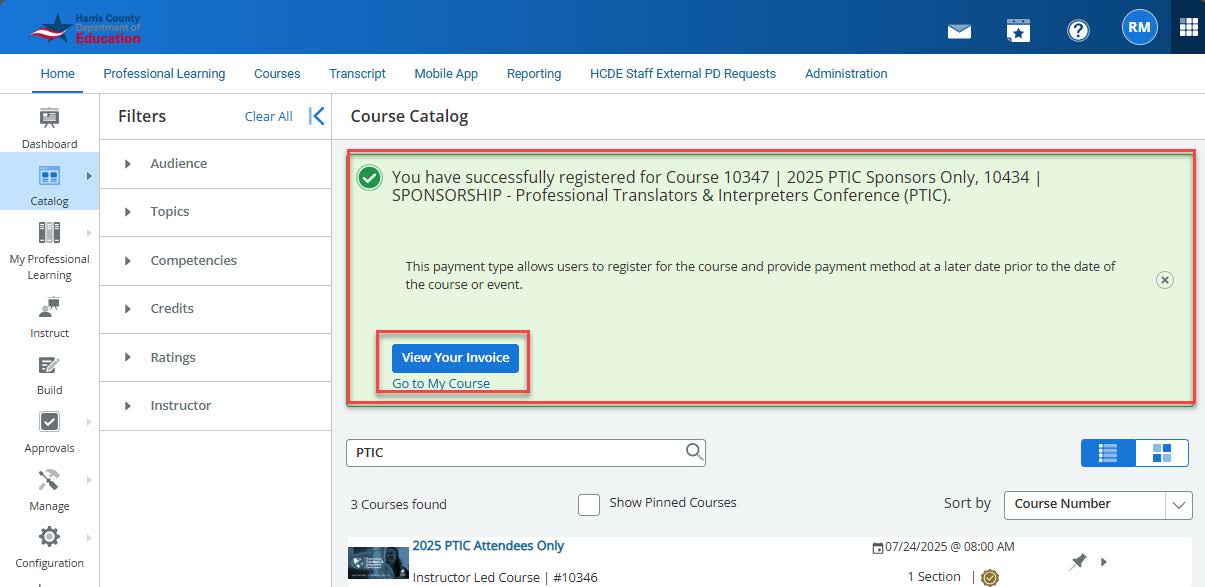
×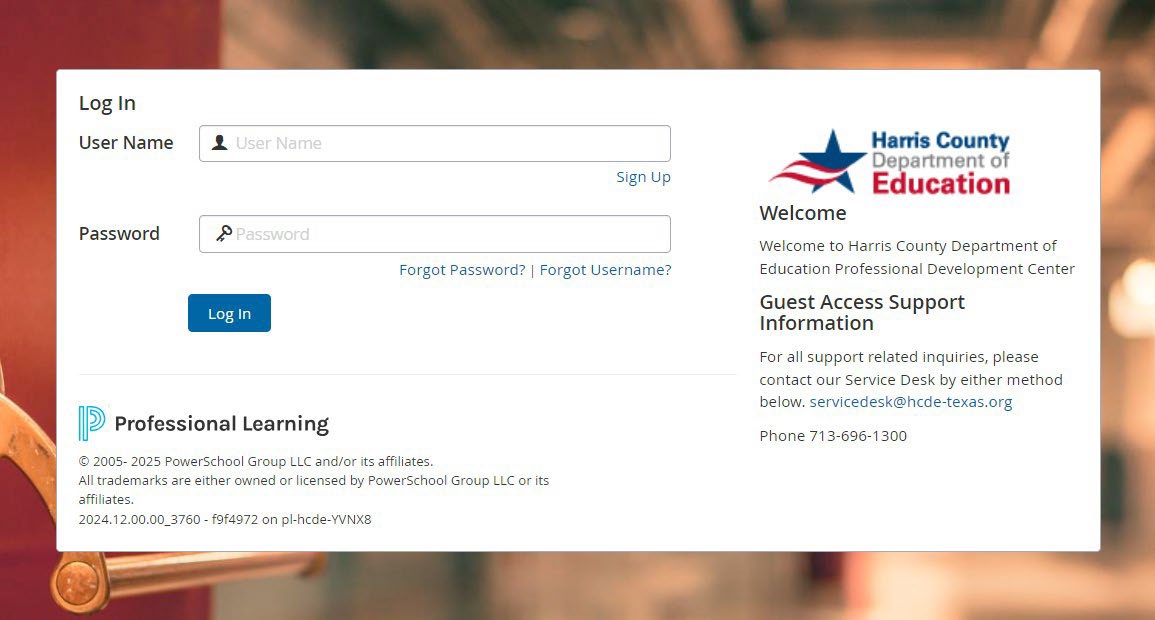 Step 1: Registration Portal×
Step 1: Registration Portal×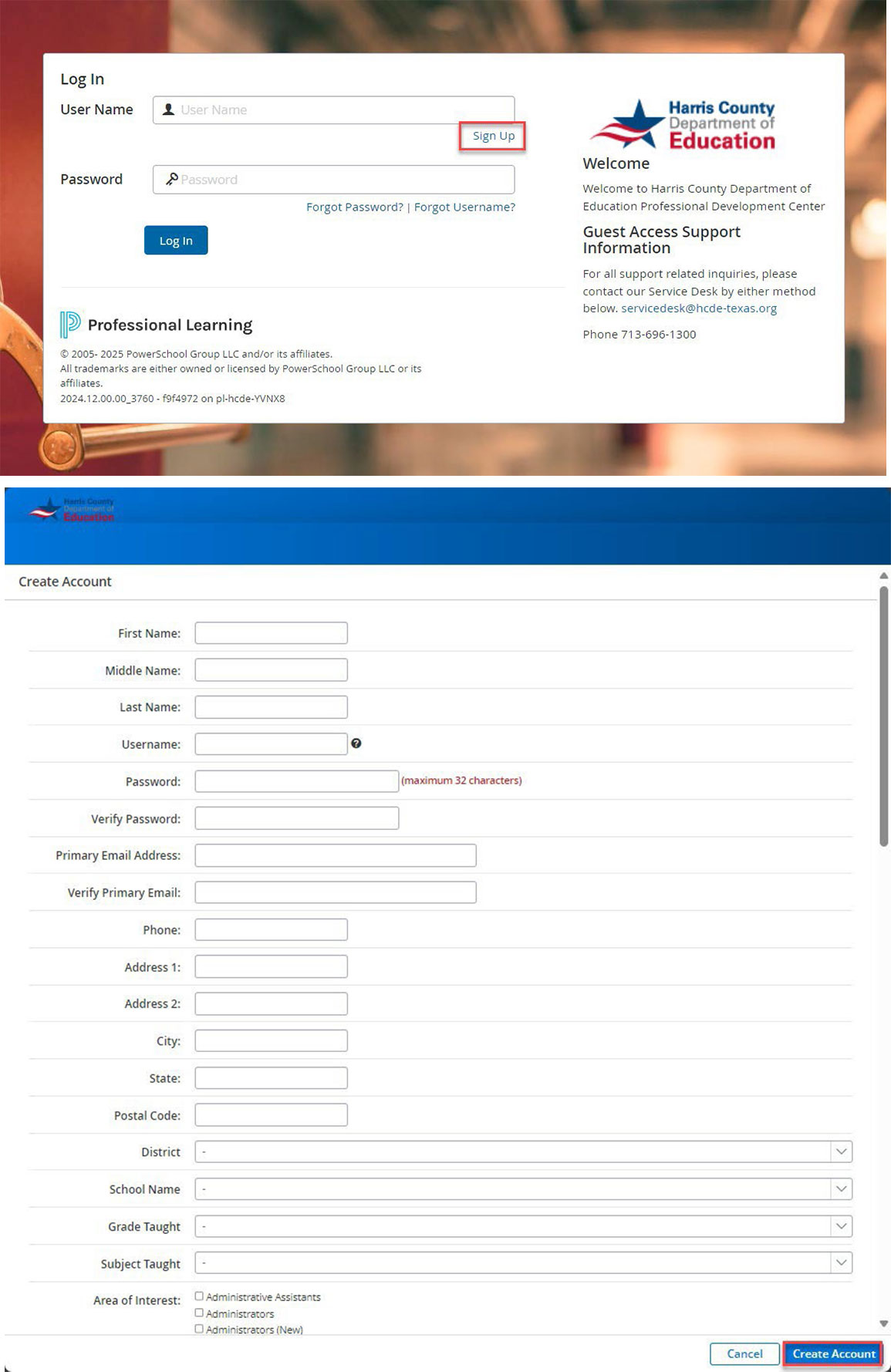 Step 2: Sign Up×
Step 2: Sign Up×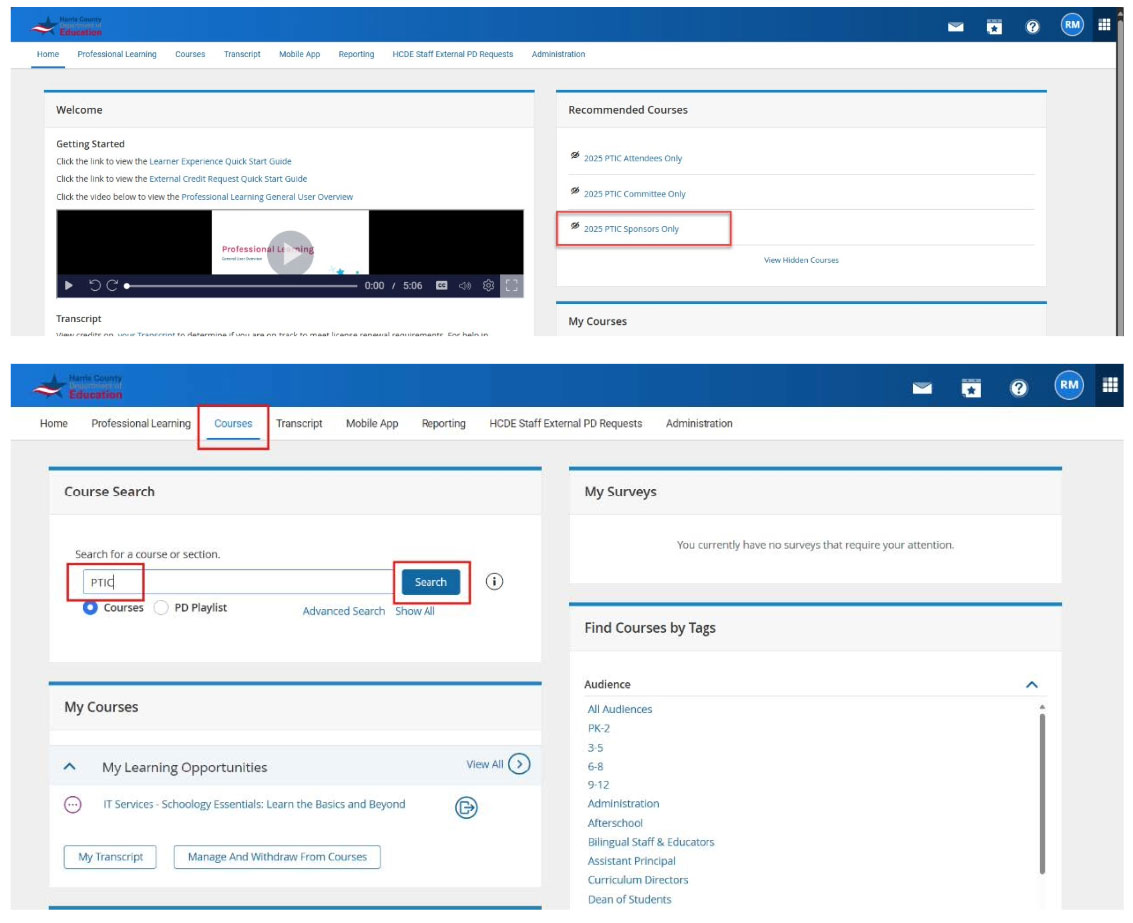 Step 3: Search for PTIC×
Step 3: Search for PTIC×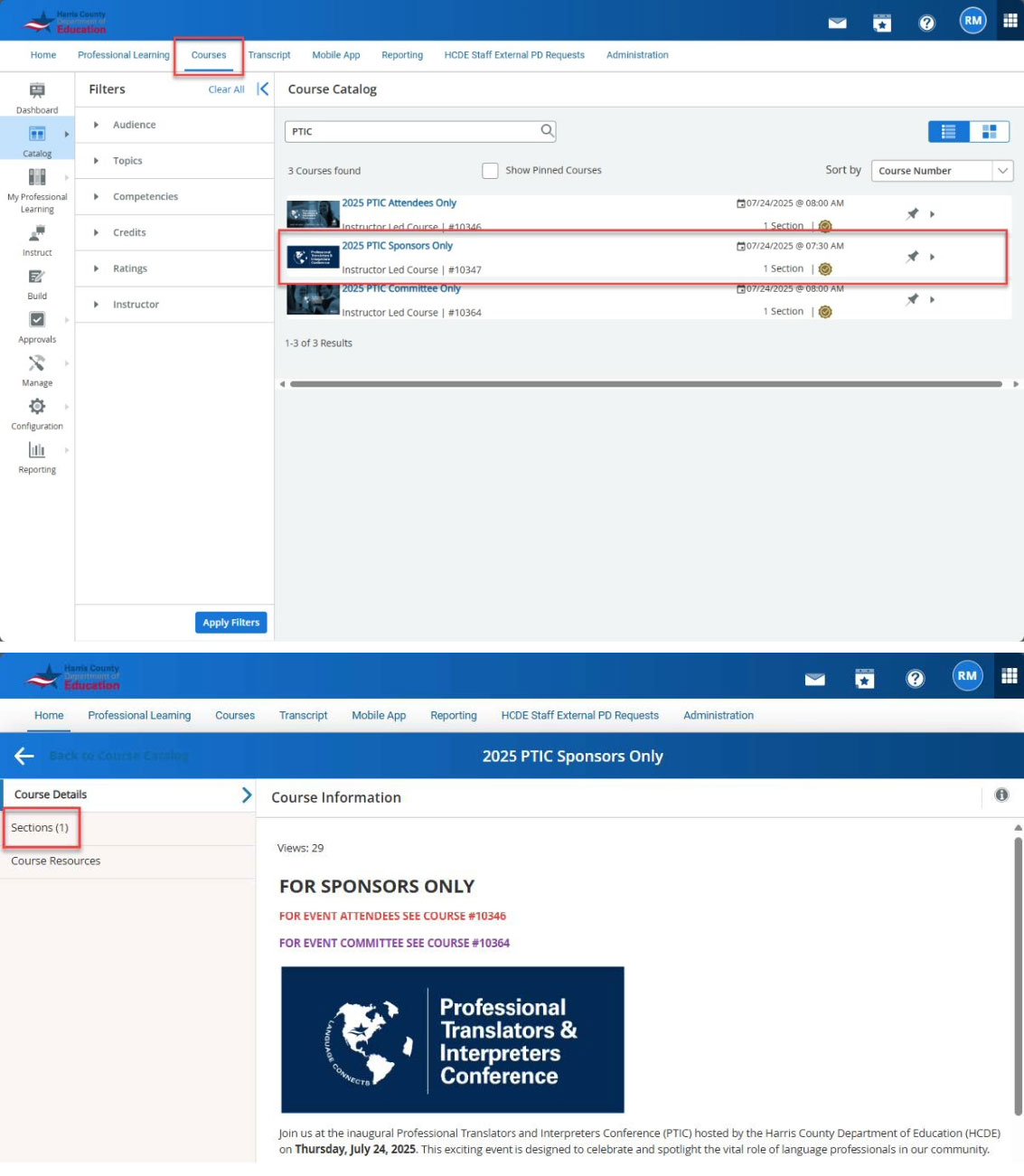 Step 4: Select Conference×
Step 4: Select Conference×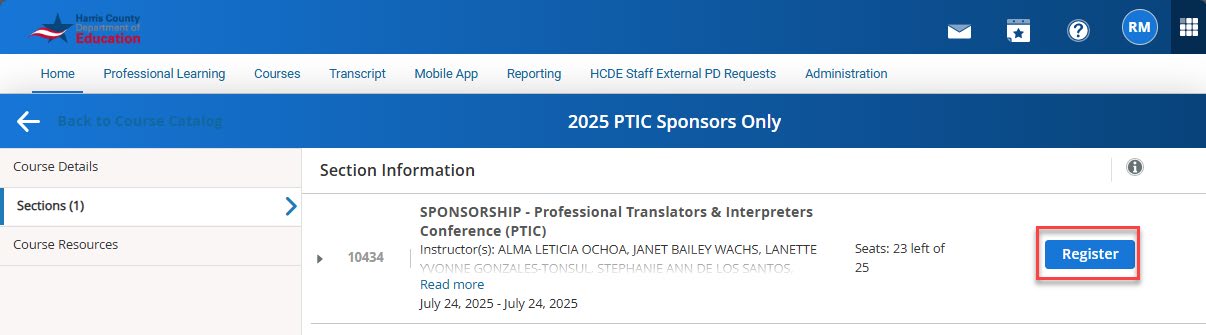 Step 5: Register×
Step 5: Register×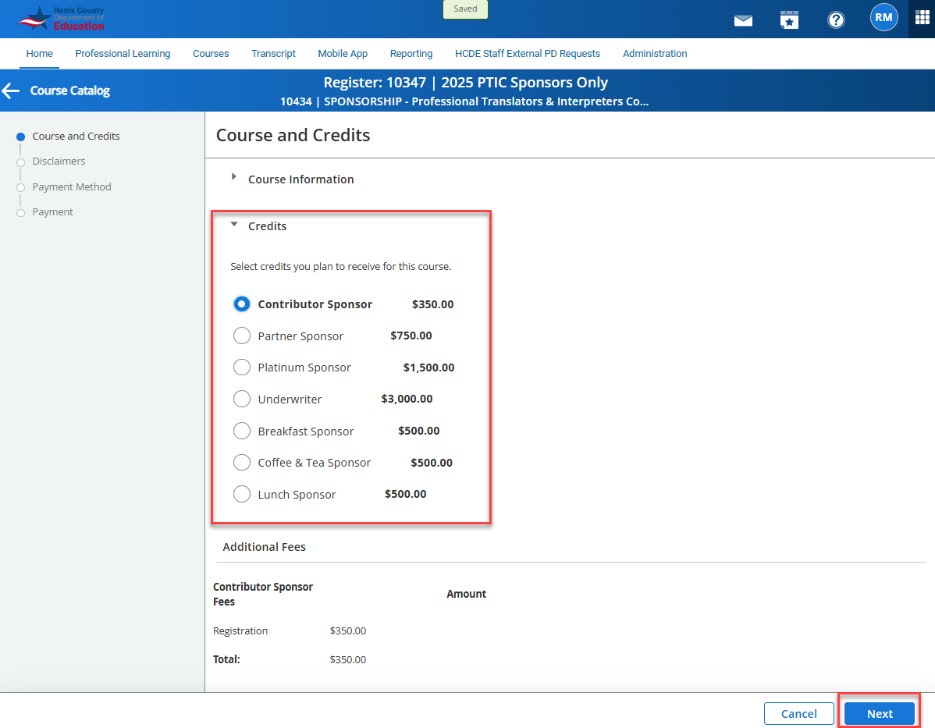 Step 6: Registration Type×
Step 6: Registration Type×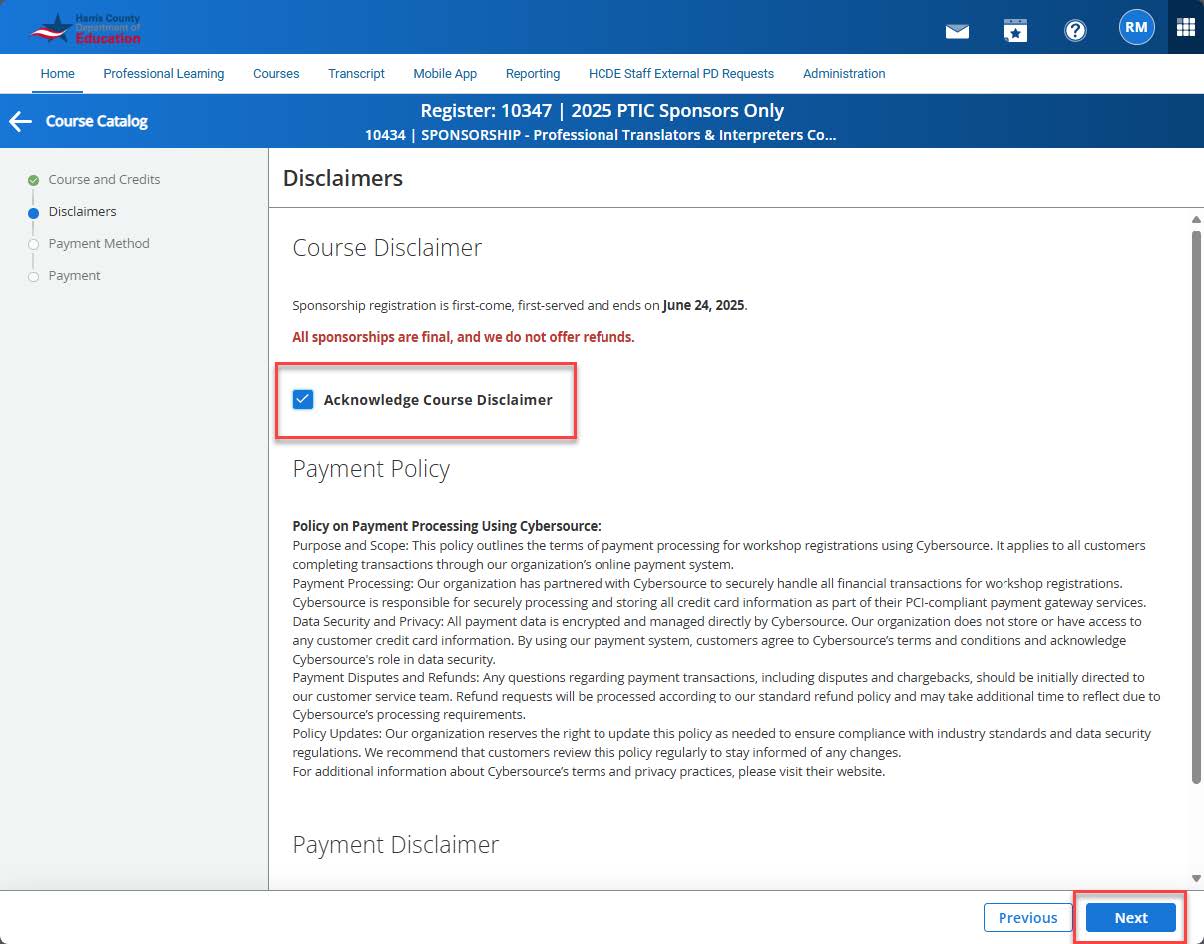 Step 7: Disclaimer×
Step 7: Disclaimer×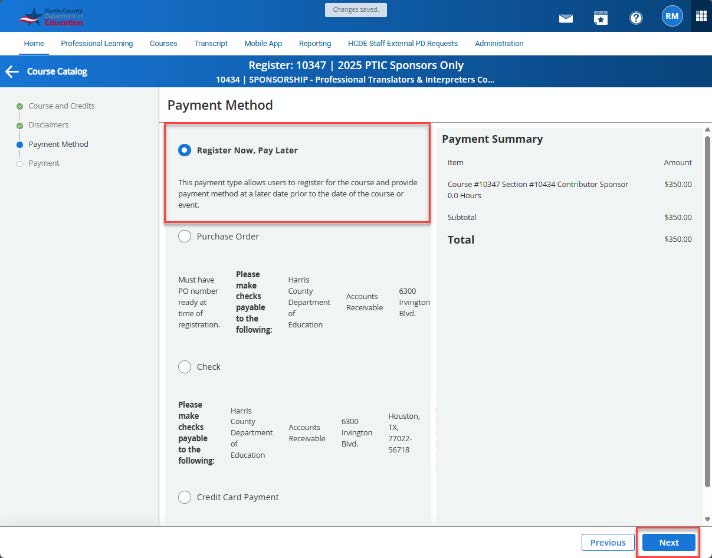 Step 8a: Register Now, Pay Later×
Step 8a: Register Now, Pay Later×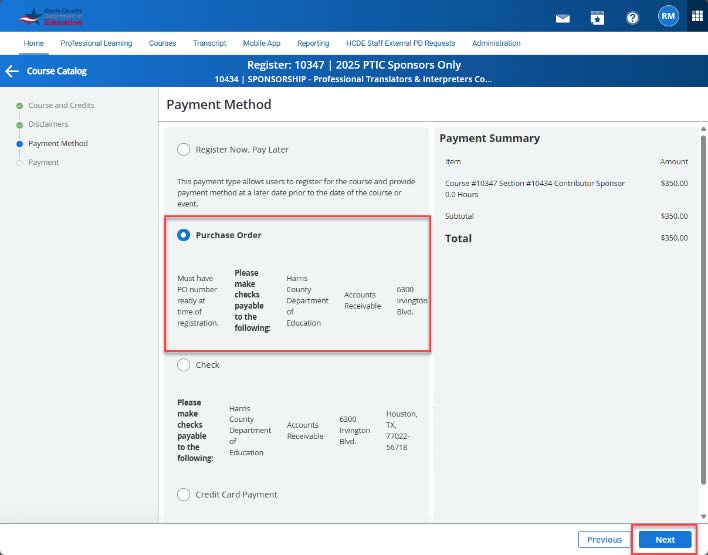 Step 8b: Purchase Order×
Step 8b: Purchase Order×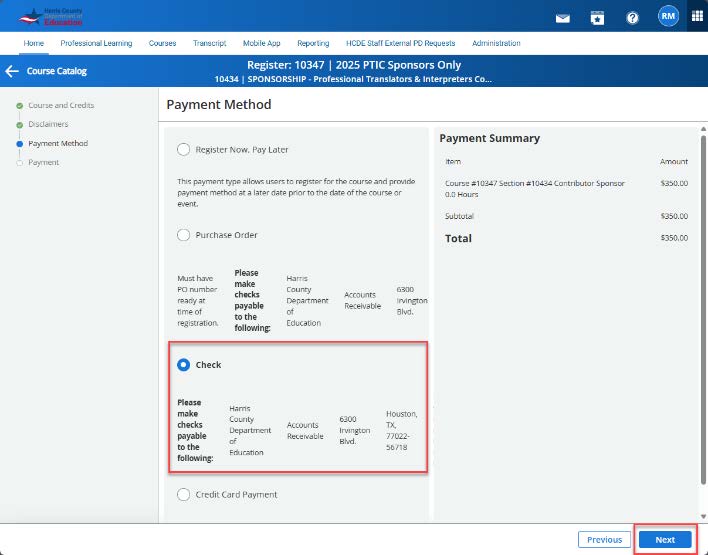 Step 8c: Check×
Step 8c: Check×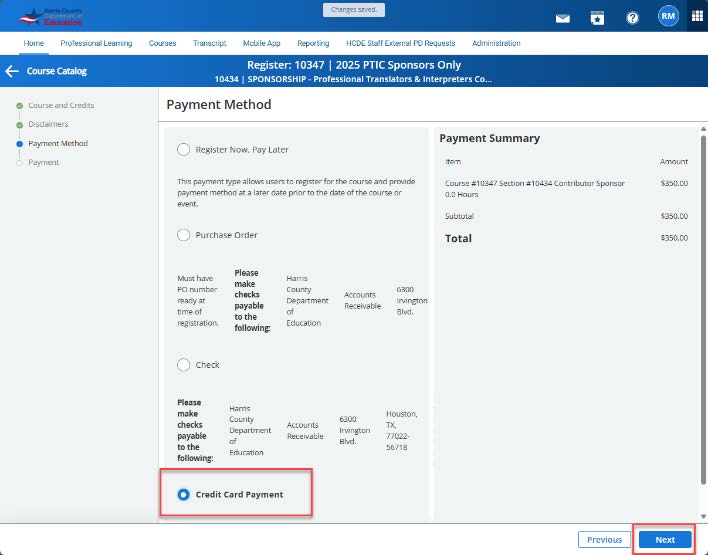 Step 8d: Credit Card Payment×
Step 8d: Credit Card Payment×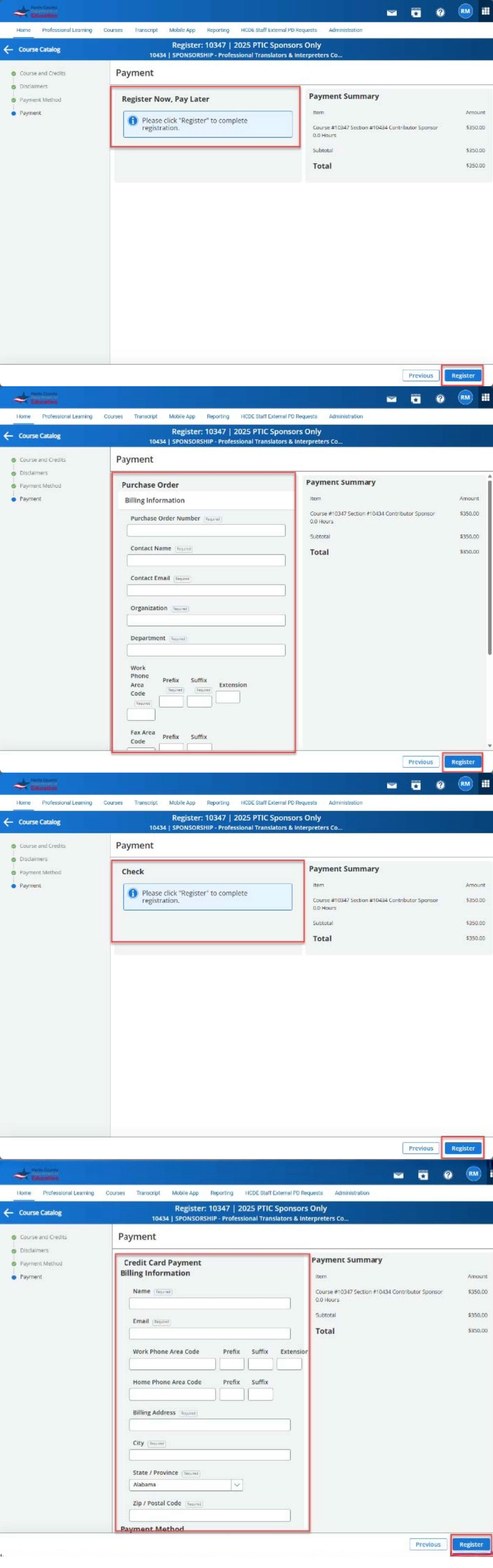 Step 9: Payment Details×
Step 9: Payment Details×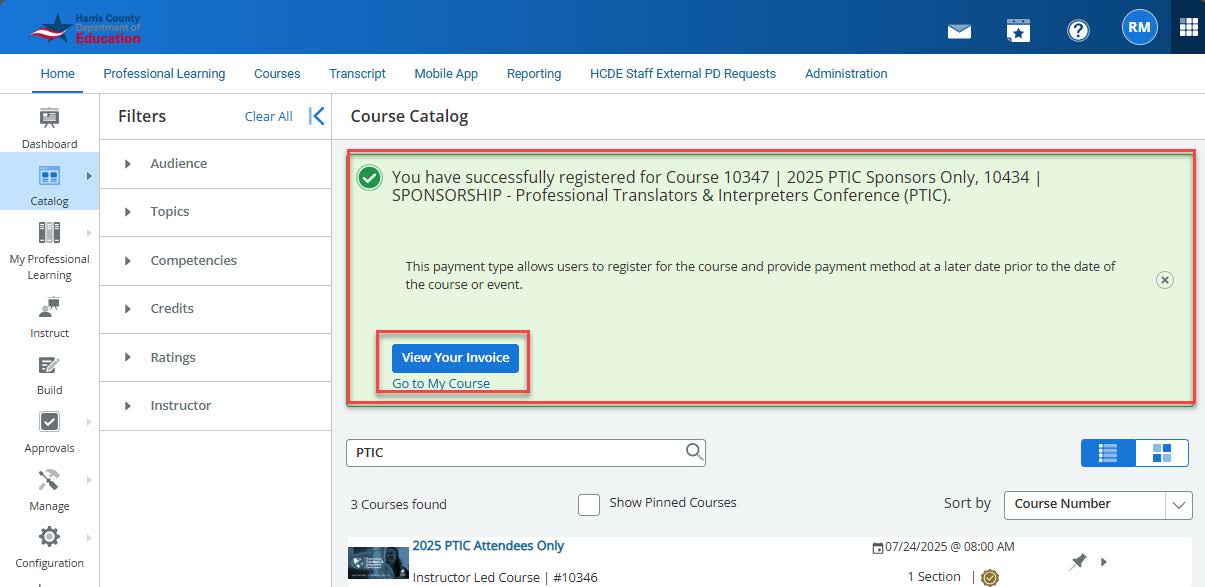 Step 10: Confirmation
Step 10: Confirmation - Navigate to the Registration Portal:
Download Instructions
-
If you're having trouble viewing the screenshots in this guide, download the instructions as a PDF.
Need help?
-
Conference Contact:
Lanette Gonzales-Tonsul, Coordinator
Email: lanette.gtonsul@hcde-texas.org
Phone: (713) 696–2106
Technical Support:
IT Service Desk
Email: servicedesk@hcde-texas.org
Phone: (713) 696–1300
-

Marketing and Client Engagement
Harris County Department of Education
6005 Westview Dr.
Houston, TX 77055
Menu
Close
Professional Translators & Interpreters Conference
Page Navigation
Copyright © 2026 Finalsite - all rights reserved.

